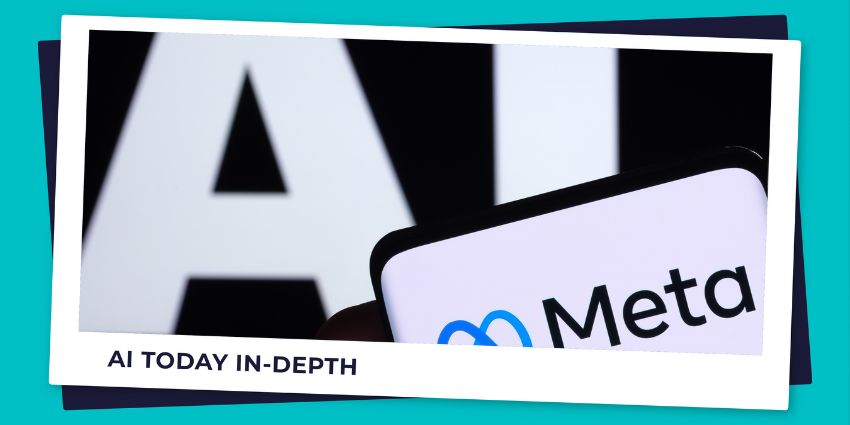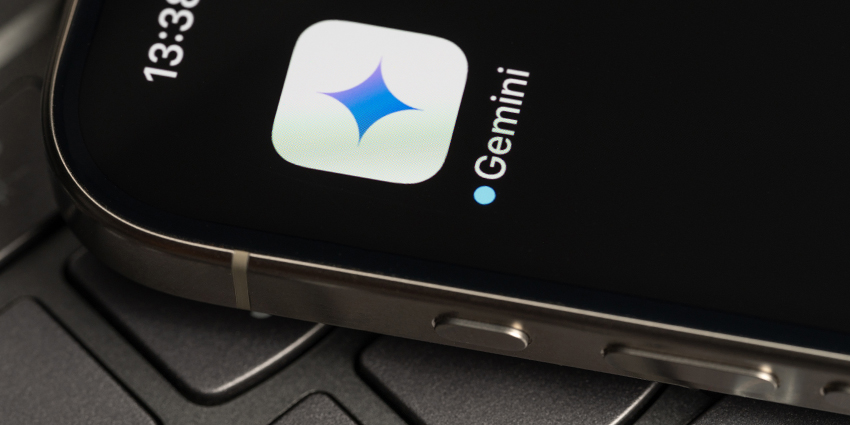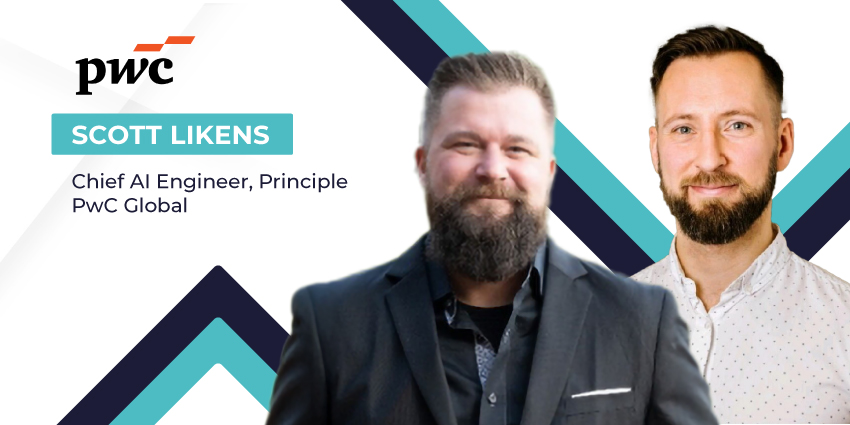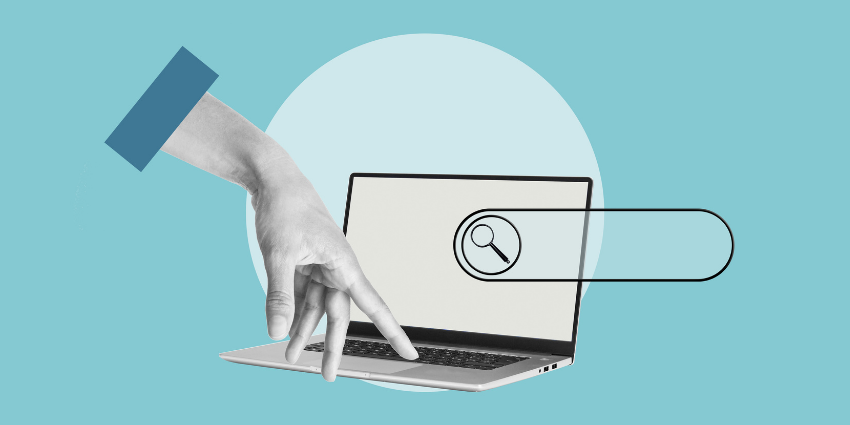Want to know how to turn off Meta AI? I get it. While I do think generative AI assistants are useful – particularly those that help you write emails faster and plan work (thanks Copilot, ChatGPT, and Gemini), they’re getting harder to escape.
Sometimes, bots like Meta AI can seem a bit too much like an over-eager personal assistant. They’re always popping up, desperate to offer help and guidance when you don’t really need it. On top of that, let’s face it, AI tools aren’t always 100% accurate, reliable, or interested in protecting our privacy.
The trouble is, most companies investing in adding AI to their platforms are tools, don’t make it easy to “opt out” of using these features. You may already know how difficult it is to banish those pesky AI overviews from your Google search results, for instance.
Meta is taking a similar approach to making its AI assistant a “mandatory” companion for its platform users. However, there are ways to stop the bot from appearing so frequently on your apps. You can even potentially reduce how much of your personal information it can access.
Here’s everything you need to know.
What is Meta AI: A Quick Refresher
If you’re asking Google “how to turn off Meta AI,” you’re probably already familiar with it – but here’s a quick refresher. Meta AI is the artificial intelligence assistant created by Meta (the owner of Facebook, Instagram, and WhatsApp). It’s integrated into most of Meta’s apps and tools.
According to the leading AI company, Meta AI is the most “intelligent” assistant users can freely access – designed to enhance user experiences by generating images from prompts, answering questions, and sharing information from the web.
Meta AI is powered by the Llama 3 large language model and can tailor its interactions with users to be more “personalized and context-aware.” You’ll even find Meta AI in things like the Ray-Ban smart glasses, and Meta’s Quest headsets. The trouble is – the bot does have a few issues.
People have reported bizarre exchanges between Meta AI and real people, often occurring as a result of AI hallucinations. Plus, there are a bunch of ethical, security, and privacy issues to be aware of. For instance, since Meta is deeply woven into social media and communication services, it can collect and access information that you might prefer to keep private.
The Meta AI Privacy Issue: Is Your Data Exposed?
If you’re wondering how to turn off Meta AI, it may be because you’re worried about privacy.
Like most AI innovators, Meta isn’t incredibly transparent about the data it uses to train its models. However, if you check out the “Meta Privacy Center” through a platform like Facebook, you’ll see that the company does say it’s bot will “collect” data from public information.
According to Meta, public information includes all the posts, comments, and even potential images shared by people with accounts on their platforms over the age of 18. This means Meta and its bots could have access to insights about:
- Your date of birth
- Contact details (phone numbers and email addresses)
- Your friends and family members (as well as potential colleagues)
- Where you live, and the locations you’ve visited
- Where you went to school and where you work
- How often you post online, and what you post about
- Your relationships with other businesses and groups
- Your interests, hobbies, and experiences
All of this might not seem like a big deal if you primarily use tools like Facebook and Instagram for personal reasons. But the more information Meta collects about individual people, the more risk there is for a data breach or criminal attack to cause major problems for users.
Plus, if Meta’s AI tools can collect biometric data too – such as scans of your face used to create avatars for Meta Horizon Workrooms, or Quest apps, potential privacy concerns become a lot more significant. If you’re using Meta’s apps for works, the risks of breaches are potentially even greater – particularly if you’re sharing sensitive information about business plans or customers.
How to Turn Off Meta AI Data Collection
So, is there a way to turn off Meta AI data collection? Unfortunately, not really. There’s no way to “opt-out” of Meta collecting data about you through its AI systems and other tools directly. That might be because Meta’s platforms are mostly free to use.
Similarly, OpenAI doesn’t give users much control over how ChatGPT collects and uses data on the free plan – you get more options when you upgrade to a paid plan.
If you’re based in the US, or various other countries, there aren’t any real rules or regulations governing how companies can use AI to collect data yet. Fortunately, if you’re located in the EU, then you are protected (to an extent) by GDPR.
This means you have the right to “object” to Meta using your data. Unfortunately, that doesn’t mean you’re opting out – you’re basically just telling Meta you’re not happy with them.
If you want to “object”, visit the “Privacy Center” page from your Meta account on Facebook, Instagram, or Messenger here. You should see a GenAI page that explains how Meta is using generative AI to enhance user experiences. You’ll see a statement at the top of the page saying you have the right to object. Click on the “object” hyperlink.
This will take you to a page where you can fill out a form, explaining how Meta’s data collection process affects you. Meta can then decide whether they’re going to “honor” your objection, and remove your data from training resources.
How to Turn Off Meta AI: Muting on Facebook and Instagram
Privacy might not be the only reason you want to know how to turn off Meta AI. You might just be sick of interacting with the bot whenever you use your social media platforms. Unfortunately, there’s no single “button” or feature you can use to turn Meta AI off completely.
However, you can reduce Meta AI’s presence by putting it on “mute”. That won’t necessarily stop the bot from trying to start conversations with you completely, but it should cut down on how much you see Meta’s assistant for a while. To put Meta AI on mute
- Open your Facebook/Instagram app and log into your account
- Tap the search tab (which should open Meta AI too)
- When you see the option to Ask Meta AI anything, click the blue triangle on the top right of the screen (That opens the bot chat).
- Select the I icon in the blue circle at the top of the screen.
- Click the Mute button next to the Share and Profile
- Choose how long you want to mute Meta AI for. I recommend clicking “until I change it”, so you can decide when you want to use the bot again.
You’ll likely still see the Meta AI logo appearing in the search bar, and you’ll be able to access the assistant whenever you like – but hopefully it won’t be as intrusive.
If Meta AI still keeps trying to answer questions for you, you can always tap the search button after writing a query and search the same way you would have in the past.
How to Stop Meta AI Summaries
Meta AI’s comment summaries on Facebook are a good way to potentially sum up complex or long posts pretty quickly. However, they can also overwhelm your screen, and possibly harm your experience on Meta apps. If you’re sick of the summaries, you can switch these off pretty easily.
First, log into your Facebook account on a browser or mobile app, and visit your Settings menu, within the Settings & Privacy menu. Then:
- Click on Posts within the Audience and Visibility menu
- You should see a toggle for Allow Comment Summaries on Your Posts
- Toggle the option off
After that, you shouldn’t see AI summaries after reloading the app or website. If you want to turn them back on at any point, just head back to your Settings and Privacy menu and toggle the option back on again.
Notably, once you’ve disabled the AI Summaries feature for your account, it should sync across Facebook on all of your devices. That should mean you don’t need to follow the same process on every device (if you use Facebook on your desktop and your smartphone, for instance).
Staying Safe with Meta AI: Top Tips
Figuring out how to turn off Meta AI can be pretty complicated, depending on how much you want to ignore or bypass the bot. If the options above still aren’t giving you the experience you’re looking for, you can always try a different approach.
For instance, if you use the minimalist version of Facebook (found here), designed for users in developing countries that might have slower internet connections, Meta AI won’t be present.
Unfortunately, though, I haven’t been able to find any other sure-fire ways to turn Meta AI off completely. With that in mind, here are some quick tips you can use to protect yourself from potential privacy and security issues, when you’re using Meta’s AI-powered products.
Be Cautious About the Data You Share
This might sound like an obvious tip, but even as countries begin to implement new regulations and rules for “ethical AI”, there’s very little stopping companies like Meta from collecting data about you. Really, the best way to make sure you keep your information private, is to guard it better.
Take a look at your social media profiles and ask yourself how much information you really want to make “public”. You don’t necessarily need to include your location, your date of birth, and where you went to school on your social accounts. Even if you’re just sharing these details with actual followers right now, it might be worth deleting them completely.
Additionally, if you decide to interact with Meta AI at any point, whether you’re asking questions about the weather or just “chatting”, be careful about what you share. Remember, there’s no guarantee your conversations aren’t being recorded.
Practice General Security Best Practices
Make sure you’re following general security best practices too. For instance, using strong, unique passwords and two-factor authentication won’t stop Meta’s AI from collecting your data. However, it could mean that criminals gain access to less information if they’re able to hack into your account.
Using a VPN could be another good option, if you want to make sure that Meta and its bots can’t collect data about your IP address and location. This reduces the amount of identifiable data shared whenever you’re using Meta’s services.
Learning more about how Meta AI works on different platforms might be useful too. For instance, on WhatsApp group chats, Meta can only read messages that actually mention @Meta AI, so you shouldn’t have to worry too much about the bot reading your personal conversations.
Stay Informed and Up to Date
Finally, in the age of AI, knowledge is power. Stay current with any changes to Meta’s services and AI features. Learn as much as you can about how the company is using its intelligent tools to collect data and look for new ways to protect your data.
In the years ahead, as government groups and regulators continue to crack down on AI, there’s a chance that Meta might have to update its strategy. We might see Meta actually having to give customers the option to “opt out” of their data being used for training in the future.
If nothing else, staying up-to-date should ensure that you’re aware of any emerging threats or issues you might need to be wary of.
Stay Up To Date with Meta AI
Ultimately, there’s no easy way to avoid Meta AI these days. If it’s enabled for your Meta applications, then you’re going to have to jump through a few hoops to minimize your exposure to the AI assistant. Still, there’s always a chance that could change in the years ahead.
Stay up to date with the latest developments in AI governance, generative AI, and Meta AI, by checking out the latest news stories here on AI Today.